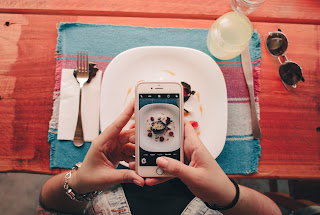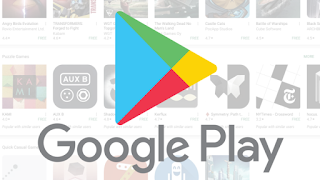7 Secret Fingerprint Scanner Smartphone Features, Can Hide Photos!
Monday, July 1, 2019
Edit
7 Secret Fingerprint Scanner Smartphone Features,
Have a cellphone equipped with a fingerprint scanner? Want to know the secret features that you can do through this fingerprint scanner? Come on, read the full article below!
Of the many features of a smartphone, of course you are already familiar with the fingerprint scanner feature, gang?
Fingerprint scanner is one feature that is widely used by today's mobile phones.
Thanks to the presence of these features, now unlocking the screen becomes increasingly easy, practical, and fast.
But you know, anyway, if it turns out that in addition to unlocking the screen, the fingerprint scanner also has several other secret features, you know, gang.
However, to enjoy the secret features of this fingerprint scanner you must download a third party.
For those of you who are curious about the secret features of this fingerprint scanner, you can read the following article.
Fingerprint Scanner Secret Features
Your mobile has a fingerprint scanner feature? Want to feel more benefits from this one feature? yes, you can feel it!
For those of you who don't know about the secret features of the fingerprint scanner on HP, this time iblogtren will give you some of them through the following points.
#1. Substitute the Camera Shutter Button
You realize this fingerprint scanner has a secret feature that allows you to press the shutter button through the fingerprint scanner, bro.
Currently there are many cellphones that support this feature, but for those of you who don't find this setting on the camera application settings page, you can download third-party applications.
One application is Dactyl - Fingerprint Sensor Selfie Camera, but unfortunately this application is paid, gang. If you want free, you can try downloading the trial version.
#2.Lock Private Jurnal
Often write important things that are personal? If so, the Journey application must be downloaded,
The problem is that this application offers a fairly safe security system with the presence of a locking feature using a password or fingerprint.
In addition, you can also enter a maximum of four photos or one video when creating one journal in this application.
When you have installed the application, don't forget to activate the locking feature using the fingerprint scanner in the menu settings, bro.
#3.Locking Certain Applications
Have special applications and can you free up what you can open? Take it easy, you can, how come!
Through the secret features of the fingerprint scanner on your mobile, you can easily select applications such as gallery, WhatsApp, Instagram and others.
So, moving compilation will open these applications, so you will set to enter a pre-set password, gang.
However, to enjoy this secret feature you need a third party application called AppLock: Fingerprint & Pin developed by developer KewlApps.
In addition, this application will also take the face of someone who tried the application you have locked.
#4.Hiding Specific Photos in the Gallery
Want to show a certain photo in the gallery but don't want other photos to be seen by others too?
Through the help of this application called Solo Photo - Gallery Privacy you can hide or lock certain photos stored in the gallery, gang.
Later you will be asked to enter a password or scan your fingerprint to get access to the photos that were locked earlier.
#5.Securing Passwords
Having a different password for each account is a good thing, gang, but to make it even safer you can take advantage of HP's secret fingerprint scanner feature to secure some of these passwords.
One application that is able to do this is LastPass,
LastPass is a password manager application that serves to store and secure passwords for your accounts.
In addition, you can also use a fingerprint scanner on an Android phone as the main password when entering autofill passwords on certain sites.
#6.Purchase Authentication on Google Play
As we know, Google Play currently supports the purchase of applications in it.
If when you download a free application on Google Play you can do it easily and quickly, then it's different when downloading paid apps.
You see, Google will ask you to enter a password to ensure that the purchase is indeed done by the owner.
Well, to minimize the time you spend entering this password, you can use the fingerprint scanner feature on your cellphone,
To enjoy this secret feature, you can activate the 'fingerprint authentication' feature first in the Google Play settings menu.
#7.Make Gesture Quick Action
Many people don't know that you can use fingerprint scanner on HP to make a quick action gesture.
So, later you can use the quick action gesture that you have set to do certain things. Such as swipe up to take screenshots.
But, to enjoy this instant feature you must first download an application called Fingerprint Gestures which was developed by the developer SuperThomasLab.
Through this application, you can make a lot of quick action gestures which will certainly be more practical.
However, to get more benefits from this fingerprint feature you do have to download third-party applications.
#5.Securing Passwords
Having a different password for each account is a good thing, gang, but to make it even safer you can take advantage of HP's secret fingerprint scanner feature to secure some of these passwords.
One application that is able to do this is LastPass,
LastPass is a password manager application that serves to store and secure passwords for your accounts.
In addition, you can also use a fingerprint scanner on an Android phone as the main password when entering autofill passwords on certain sites.
#6.Purchase Authentication on Google Play
As we know, Google Play currently supports the purchase of applications in it.
If when you download a free application on Google Play you can do it easily and quickly, then it's different when downloading paid apps.
You see, Google will ask you to enter a password to ensure that the purchase is indeed done by the owner.
Well, to minimize the time you spend entering this password, you can use the fingerprint scanner feature on your cellphone,
To enjoy this secret feature, you can activate the 'fingerprint authentication' feature first in the Google Play settings menu.
#7.Make Gesture Quick Action
Many people don't know that you can use fingerprint scanner on HP to make a quick action gesture.
So, later you can use the quick action gesture that you have set to do certain things. Such as swipe up to take screenshots.
But, to enjoy this instant feature you must first download an application called Fingerprint Gestures which was developed by the developer SuperThomasLab.
Through this application, you can make a lot of quick action gestures which will certainly be more practical.
The final word
That was 7 secret features of a fingerprint scanner on a cellphone that you can useHowever, to get more benefits from this fingerprint feature you do have to download third-party applications.